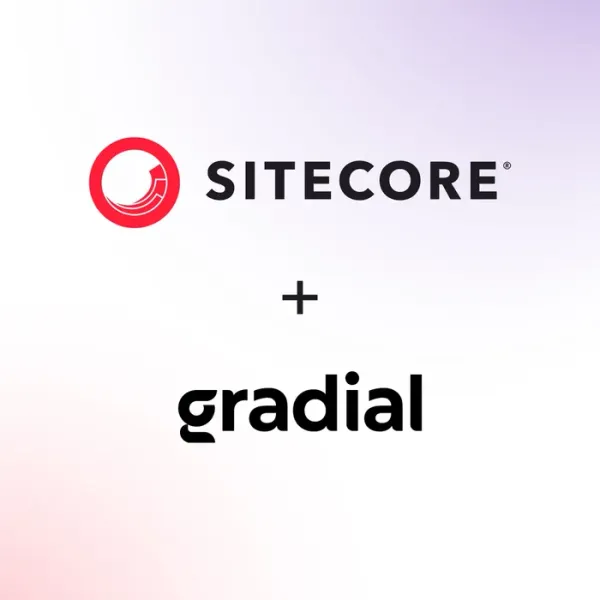Sitecore OrderCloud Headstart Installation Guide – Part 1
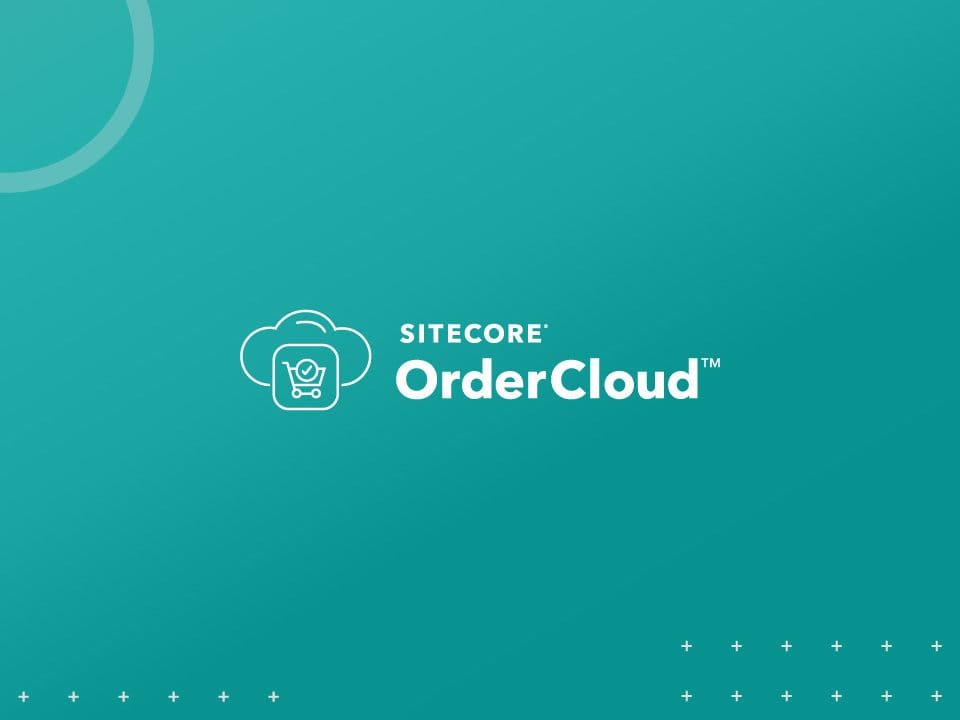
Sitecore OrderCloud Headstart is a game-changing e-commerce solution that streamlines the online sales process for businesses. In this series of guides, we’ll take you through the steps of getting started with a local installation of Sitecore OrderCloud Headstart.
Clone the OrderCloud Headstart project from official site
Prerequisites
- Node JS
- Angular CLI
- Azurite
- Azure Storage Explorer
- Azure Cosmos DB Emulator
Step 1: Installing Node.js
- Download the latest version of Node.js from the official website.
- Install it using the default configuration.
Step 2: Installing Angular CLI
- Open PowerShell in administrator mode.
- Run the following command to install Angular globally
npm install -g @angular/cli
Step 3: Installing Azurite
- Azurite emulator provides a free local environment for testing Azure Blob.
- Open PowerShell in administrator mode.
- Run the following command to install the Azurite Command Line tool
npm install -g azurite
Step 4: Installing Azure Storage Explorer
- Download Azure Storage Explorer from the official website.
- Once the installation is complete, run the Microsoft Azure Storage Explorer from the start menu.
Step 5: Installing Azure Cosmos DB Emulator
- Download the Azure Cosmos DB Emulator from the official website.
- Once the installation is complete, access the following URL to open the Cosmos DB Emulator: https://localhost:8081/_explorer/index.html
- You may encounter a privacy error related to the TLS certificate but this is not an issue when accessing the URL from the Edge browser.
- If you encounter the “Site can’t be reached” page, run the Azure Cosmos DB Emulator application.
Step 6: Azurite Setup and Initializing Blob Storage Container using Azure Storage Explorer
- Create a new folder called “Azurite” on your C drive (C:\Azurite).
- Open PowerShell in administrator mode and switch the directory to C:\Azurite.
- Run the following command to run Azurite
azurite start
- On successful execution, you will see the following output

Note: Make sure you do not close the PowerShell, otherwise you will not be able to connect to the emulator.