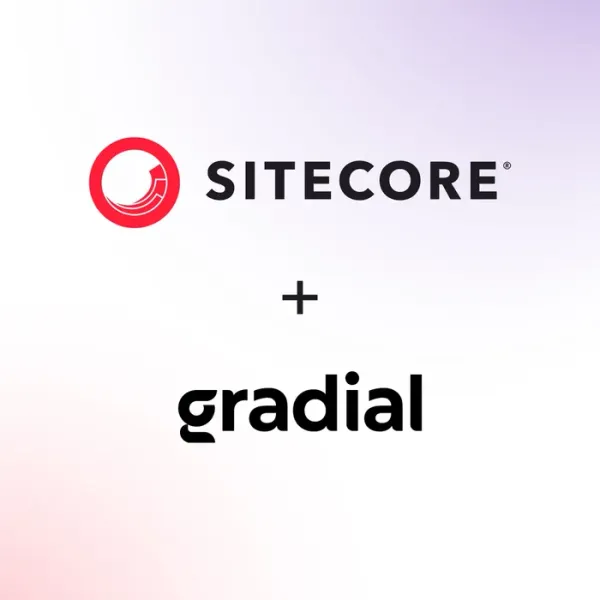Sitecore OrderCloud Headstart Installation Guide - Part 3
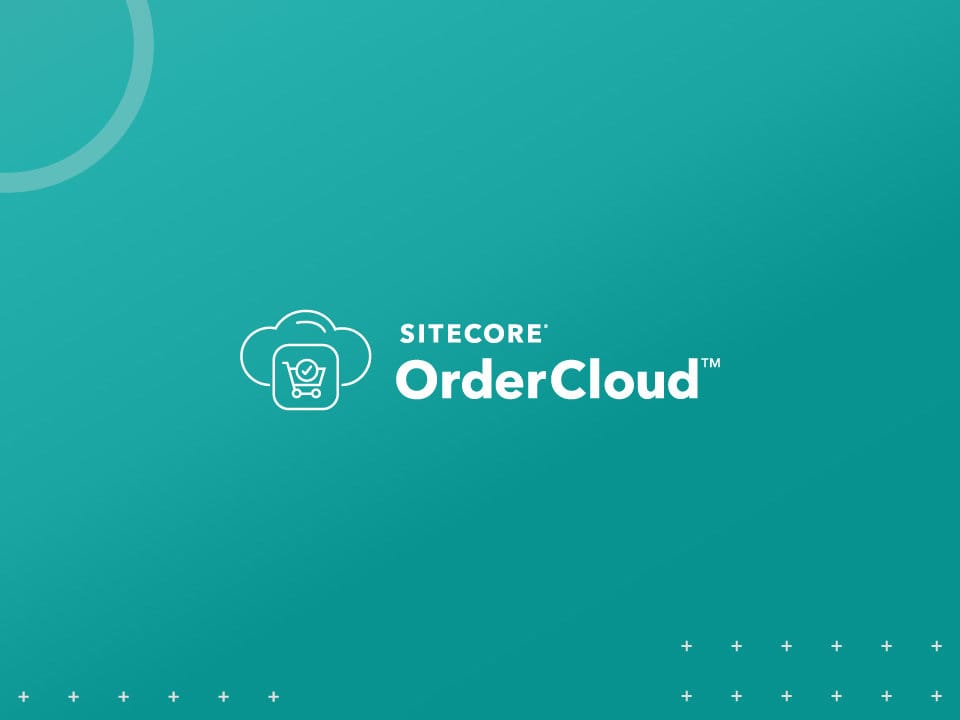
This blog will guide you through the process of creating a blob storage container and uploading the translation file needed by both the Buyer and Seller UI Applications.
- Right-click on the Blob Containers of the Local Storage account created in the previous part and select “Create Blob Container.”
- Name the container “ngx-translate”.

- Create a virtual directory “i18n” by clicking “New Folder”.

- Upload the translation file (en.json) located at “src\Middleware\src\Headstart.API\wwwroot\i18n\en.json”.

- Update the CORS settings to avoid Authorization Failure error.
- Set the container to public access by right-clicking on the “ngx-translate” blob container and selecting “Set Public Access Level.”
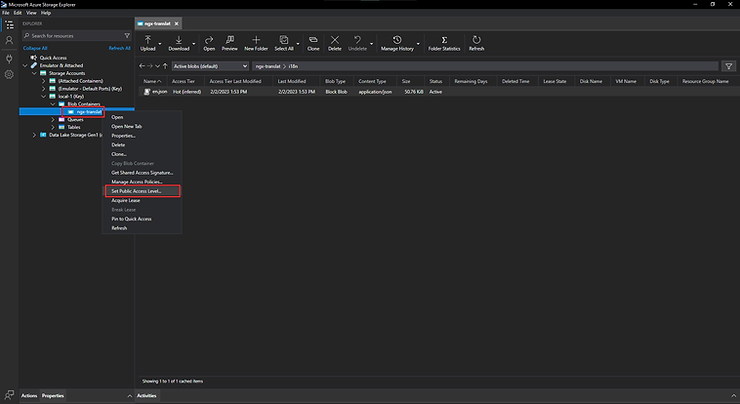
- In the pop-up, select “Public read access for container and blobs” and click “Apply”.

- Right-click on the “Blob Containers” in the left pane of Azure Storage Explorer and select “Configure CORS Settings.”

- In the pop-up, click “Add” to add the CORS setting values.

- Add the following values to the CORS rule:
- Allowed Origins: http://localhost:4200
- Allowed Headers: x-ms-meta-data,x-ms-meta-target,x-ms-meta-abc
- Exposed Headers: x-ms-meta-data,x-ms-meta-target,x-ms-meta-abc
- Click “Save” to save the newly added CORS rule.

- Confirm that the newly added CORS Rule is added on the next window and click on “Save” to save your CORS settings

- Confirm that the CORS settings were saved by accessing the URL in a browser: http://127.0.0.1:10000/devstoreaccount1/ngx-translat/i18n/en.json

- To access the URL, right-click on the “en.json” file in Azure Storage Explorer and click “Copy URL”
- Open the copied URL in a browser to confirm the CORS settings and validate the steps performed.

We have finished setting up the blob storage container, uploading the translation file, and configuring CORS settings for the local installation of Sitecore Order Cloud.